Linux FHS Explained
The Linux filesystem confuses many n00bs at first but is not complicated once learned. Knowing how and where system data is stored helps one understand the Linux internals. Detailed resources about the Linux FHS exist, but my post explains the essential aspects simply.
What is FHS?
FHS stands for Filesystem Hierarchy Standard and defines the directory structure in Linux distributions. In other words, FHS defines how files and directories become arranged in Linux operating systems.
Directory Structure
In the FHS, all files and directories appear under the root directory /, even if they are store on different physical or virtual devices. Seen in the figure below is a typical Ubuntu filesystem hierarchy. The directories listed generally exist in all UNIX systems and are used the same way.
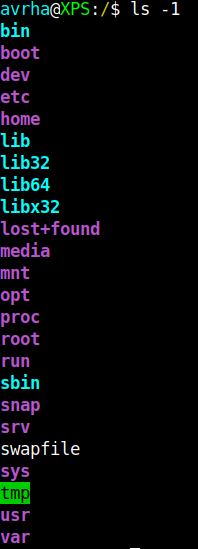
Initially, the structure Linux uses for its filesystem is intimidating. When broken down and explained, it is easy to understand and remember.
/ (Root)
/ is the primary hierarchy root and root directory of the entire file system hierarchy.
- Every single file and directory starts from the root directory.
- Only the root user (admin) has the right to write under the root directory.
/rootis the root user’s home directory, which is not the same as/.
/bin
/bin stores essential command binaries needed in single-user mode to attain minimal functionality for booting and repairing a system.
- Contains binary executables.
- Common linux commands (ls,ping,cp) are stored here.
/sbin
/sbin stores essential command binaries for system administration.
- Similiar to
/bin,/sbincontains binary excutables necessary for system administration. - Common sysadmin commands (iptables, fdisk, ifconfig) are stored here.
/boot
/boot stores boot loader files. The software responsible for booting a computer is in this directory.
- Kernel initrd, vmlinux, grub.
/dev
/dev is where the system’s devices live. Due to Unix standards, all system hardware (CPU, Memory, I/O, etc.) are device files. Device files allow drivers to access the devices themselves.
/etc
/etc contains configuration files required by all programs.
- For example, the configuration files for running the popular web server Apache would be here.
/etcalso contains startup and shutdown shell script used to start/stop programs.
/home
/home is users’ home directories, not root.
- Home directories for user accounts store personal files for them (Photos, Documents, Videos).
- Example:
home/johnis the home directory for the user john.
/lib /lib32 /lib64 /libx32
/lib* stores libraries needed for the essential binaries in /bin and /sbin
- In Software Development, libraries are files that applications can use to perform various functions.
- Contains kernel modules and share images needed to boot the system.
- Identifiable through the filename extension
*.so.
/lost+found
lost+found contains recovered files once corrupted.
- If the file system crashes, a file system check performs at the next boot.
- Corrupted files are moved to the
lost+founddirectory, so a user can attempt to recover the data.
/media
/media is a mount directory for removable media.
- Removable media would include hard disks, USB drives, CD-ROMs, etc.
- Example:
/media/cdromfor CD-ROM.
/mnt
/mnt is a temporary mount directory for manually mounting filesystems.
/opt
/opt stores add-on application software packages.
- Packages from individual vendors (i.e Google Chrome by Google).
/proc
/proc is a virtual filesystem created when the system boots and dissolves when the system shuts down. /proc contains special files that represent system and process information. The figure below is a snapshot of /proc from my Ubuntu machine.
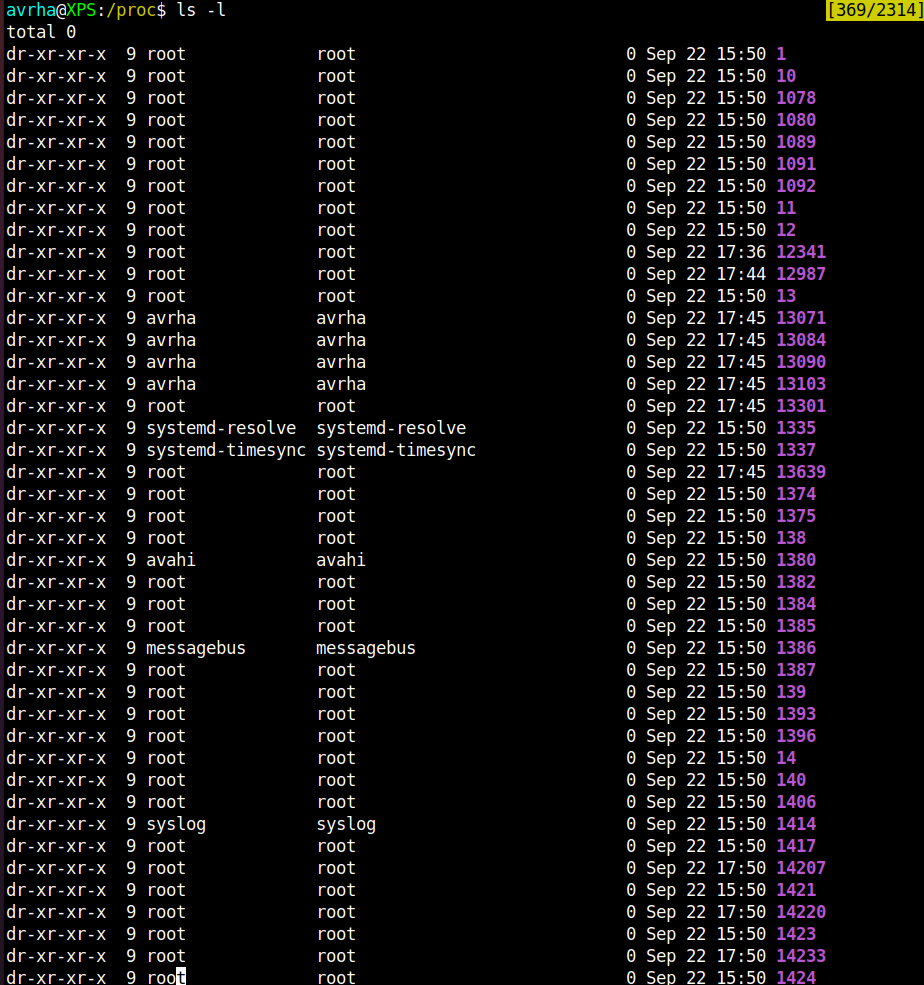
Listing out /proc content with ls -l displays each PID (Process Identifier) for every process currently running.
Information about a running process is found in a file inside a directory named after the PID. For example, information about systemd’s process status is in the directory /proc/1 (systemd PID) and shown in the file /proc/1/status.
Unlike processes, system resource files are not stored in subdirectories. All are found in /proc. For example, information about installed cryptographic ciphers used by the Kernel is found in the file /proc/crypto.
/root
/root is the root user’s home directory.
/rootis distinct from/, which is the system root directory.
/run
/run stores run time information operated by processes that start early in the boot procedure. /run operates in RAM, meaning that everything in it is gone when the system is rebooted or shut down.
/snap
/snap is where packages installed from the package manager Snap are stored.
- Snap is natively installed on desktop versions of Ubuntu.
- Snap packages are self-contained applications that run differently than regular packages.
/srv
/srv stores service data.
- Services like FTP and Apache would store files inside
/srvfor external users to have access. This allows for better security since/srvis at the root of the drive and is easily mountable from another hard drive.
/sys
/sys contains information about devices, drivers, and some kernel features.
- Similar to
/run,/sysis not written on the disk. It is created each time the system boots up.
/tmp
/tmp is a directory for temporary files.
- Applications, such as word processors, store temporary files in
/tmp. - Files are often not preserved between system reboots.
/usr
/usr contains the majority of user utilities and applications.
- The data inside
/usris non-essential since the system can boot without it. - For example, non-essentials command binaries (not needed in single-user-mode) is found in
/usr/bin.
/var
/var stores variable data.
- Variable data are files whose content expects continually change during the operation of the system.
- Logs, spool files, and temporary e-mail files are prime examples.